TO: Dealer Sales & Service Team
SUBJECT: IQS Quick Tip #14 – Bluetooth (All Models equipped with Bluetooth)
Date: December 29, 2019
During the perfect delivery process, take the time to explain the Bluetooth connectivity features as outlined below:
Pair the customer’s phone(s) and ensure the contacts download successfully
To begin the pairing process, press the green or white “Call” button on the steering wheel or the PHONE hard key on the radio/navigation
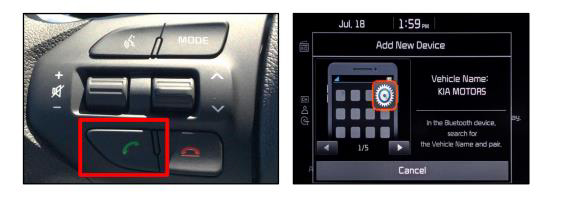
Turn Bluetooth on from the phone then search and select the vehicle name on the phone that matches the name on the radio/navigation screen (Kia Motors).
Follow the instructions on the phone to confirm the passkey displayed and select “OK” or “Pair” on the phone to complete the pairing process.
Be sure to allow phonebook download or contact sync on the phone and accept all requests for future auto-connection.
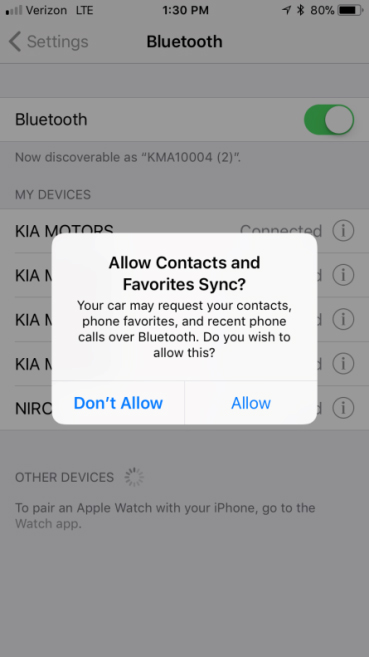
Reference the vehicle user manuals if more specific instructions are needed to pair and connect additional phones.
If a problem is encountered with Bluetooth, delete the phone from the head unit and the head unit from the phone, turn the phone off then back on and start the process over again with a fresh pairing connection.
Pairing in a vehicle with Premium Navigation (AVN 5.0 Wide), https://www.youtube.com/watch?v=x-yY7ZtMdVk&list=PL_UL-JGglDC5rnHSImPg129u2C5eQigLP&index=5
Pairing in a vehicle with Premium Navigation (AVN 5.0), https://www.youtube.com/watch?v=UfWWnPLahcc&list=PL_UL-JGglDC4tMLFlbxYVWa9sRrlJcTxw&index=12
Pairing in a vehicle with UVO eServices System or UVO Link (UVO 3.0 or Display Audio 1.0): https://youtu.be/DHleuGzg-qE?list=PL_UL-JGglDC4-VZIHnTW3HRhStLy7tsBd
Pairing in a vehicle with UVO Play (Display Audio 2.0): https://www.youtube.com/watch?v=McodCtxR3h4&index=6&list=PL_UL-JGglDC7y5DkiZ1PpWo_765dFipa0
Pairing in a vehicle with Standard Audio System (Audio 4.0): https://www.youtube.com/watch?v=sduqBbKMVXg&list=PL_UL-JGglDC4t_3T5_y42KGQ-EGGblg8e
Demonstrate how to place a call
Show how to place a call using the green or white steering wheel control “Call” button, the touch screen, and voice recognition (if equipped).
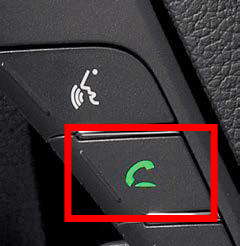
Demonstrate how to receive a call
Show how to receive a call using the touch screen and the same green or white steering wheel control button.
Demonstrate how to stream audio
If phone is connected through Bluetooth and settings on phone allow streaming, press the “Media” button to find Bluetooth Audio Streaming mode.
Ensure that the listening volume on the phone is turned up (Bluetooth streaming is dependent upon phone volume level).
Help the customer to connect and use Android Auto or Apple CarPlay (if equipped)
For Connecting Apple CarPlay: https://youtu.be/N1FQ1VqDt4A
For Connecting Android Auto: https://youtu.be/QPV7y06-RJ4
Keep in mind that Bluetooth functionality and compatibility depends on the phone and phone operating system version. It is recommended to always have the customer to update to the latest released operating system version on their phone as phone manufacturers continue to fix bugs/concerns.
Thank you,
Julie Kurcz
Executive Director,
Product Quality
Kia Motors America, Inc.