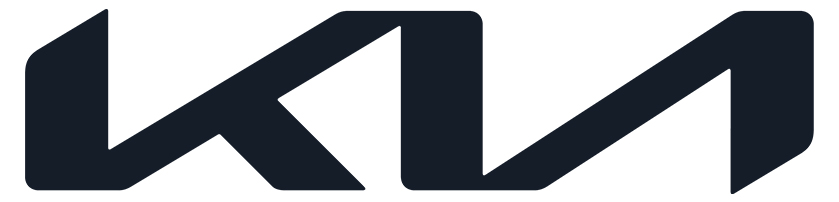

Simulated screen shown
Power/Charge Gauge
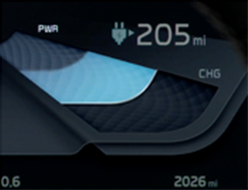
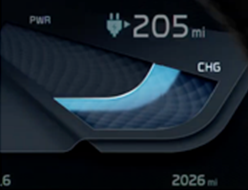
Simulated screens shown
The Power/Charge Gauge shows the vehicle's energy consumption rate and the charging status of the regenerative brakes.
Power (PWR) displays the current energy consumption rate when accelerating or driving uphill-the more energy used, the higher the gauge level.
Charge (CHG) displays the current charge received from the regenerative braking system when decelerating or going downhill. The more energy charged, the lower the gauge level.
Battery State of Charge (SOC) Indicator
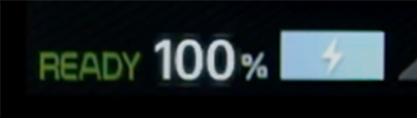
State of Charge shows the charging status of the battery. 100% means the battery is fully charged.
Distance to Empty (DTE)
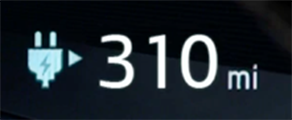
Distance to Empty (DTE) monitors how the vehicle is being driven and the road conditions to determine the remaining All Electric Range* (AER) of the battery. Before starting a trip, customers should confirm there is enough charge to reach their destination.
Note: The Distance to Empty may adjust as driving conditions change.
Low EV Battery Warning
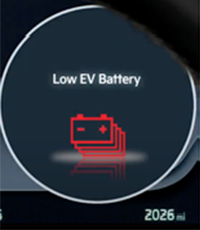
When the remaining battery power is lower than ten percent, a warning light comes on. The driver should charge the vehicle as soon as possible.
When the EV range falls below 25 miles, the vehicle speed is limited. The driver should use a cautious driving style and reduce use of the HVAC system until the vehicle is recharged.
Gear Shift Indicator
Like a typical vehicle, the Gear Shift Indicator displays the current position of the transmission: Park, Reverse, Neutral, and Drive.
Regenerative Braking Level Indicator
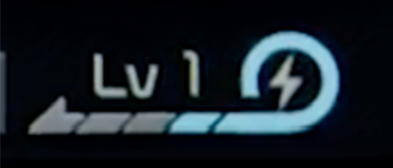
Regenerative braking recaptures the vehicle's kinetic energy and converts it into electricity. The Regenerative Braking Level Indicator shows the level of regenerative braking that has been set: Level 0, 1, 2, or 3. The indicator may also display i-PEDAL when activated or AUTO when the Smart Regeneration System is engaged. The paddle on the left side of the steering wheel increases the regeneration level, while the paddle on the right side decreases it. The higher the level, the more kinetic energy will be captured and the 'heavier' the braking will feel.
LCD Mode Indicators
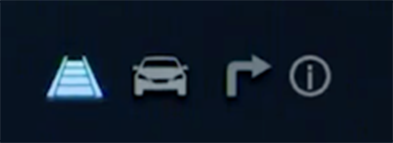
Simulated screens shown
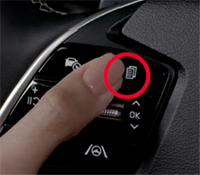
Features may very
The center of the cluster features an LCD display that can be changed by pressing the MODE button on the steering wheel. The driver can then toggle the OK button up/down to browse through different features for each mode. Once the driver has adjusted the display to their preference, they can press the OK button to set their selection.
LCD Screen Modes
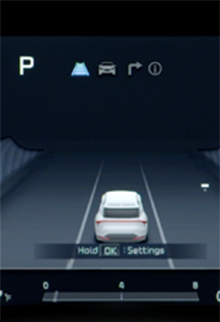
Simulated screen shown
Driving Assist Mode
Driving Assist mode displays driver assist information, including:
- Forward Collision-Avoidance Assist* (FCA)
- Lane Keeping Assist* (LKA)
- Blind-Spot Collision-Avoidance Assist* (BCA)
- Smart Cruise Control* (SCC)
- Lane Following Assist* (LFA)
- Highway Driving Assist* (HDA)
- Driver Attention Warning* (DAW)
- Speed Limit System
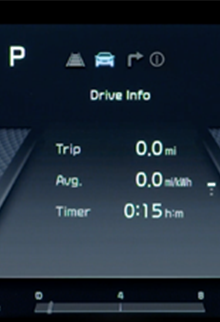
Simulated screen shown
Trip Computer Mode
Trip Computer mode displays drive information, after recharging information, and accumulated information.
Trip Computer mode may also display vehicle energy flow (4WD), if equipped.
To reset 'after recharging' information or 'accumulated' driving information, press and hold the OK button.

Simulated screen shown
Turn by Turn Mode
Turn by Turn mode provides route guidance as well as destination information on vehicles equipped with navigation*.
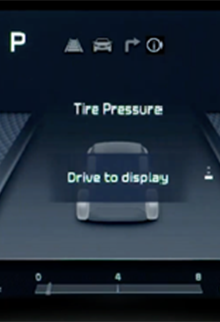
Simulated screen shown
Information Mode
Information mode displays Tire Pressure information.

Master Warning mode displays in the same location as Information mode when one or more of the systems are not operating normally.
These can include headlight malfunctions, rear combination lamp malfunctions, or a High Beam Assist* (HBA) malfunction, if equipped. When the malfunction is resolved, the Master Warning light turns off and reverts to Information mode.

Simulated screen shown
- On the infotainment system screen, select Setup.
- Next, select Vehicle, and scroll down to Cluster.
-
Press Cluster Theme Selection. Several different themes can be chosen from based on the customer's preference.
- If equipped, customers can also Link to Drive Mode, which automatically changes the instrument cluster based on the vehicle's drive mode.
More on the EV Cluster
To learn more about Kia's unique EV cluster, check out the EV Instrument Cluster Overview video on the Kia Features and Functions YouTube™* Channel. You can also find informative videos within the eDelivery Tool and additional details in the vehicle Owner's Manual.
TAGS: EV, EV Instrument Cluster
*Safety Information and Legal Disclaimers:
Driving while distracted can result in a loss of vehicle control that may lead to an accident, severe bodily harm, and death. The driver's primary responsibility is in the safe and legal operation of a vehicle, and any handheld devices, other equipment, or vehicle systems, including steering wheel-mounted controls, which take the driver's eyes, attention and focus away from the safe operation of a vehicle or which are not permissible by law should never be used during operation of the vehicle.
All Electric Range (AER): Based on EPA estimates on a full battery charge. Actual range will vary with options, driving conditions, driving habits, vehicle maintenance, charging practice, battery age, weather, temperature, and your vehicle's condition. Battery capacity will decrease with time and use. For more information on range, please see www.fueleconomy.gov.
Blind-Spot Collision-Avoidance Assist (BCA): When engaged, Blind-Spot Collision-Avoidance Assist is not a substitute for safe driving and may not detect all objects around vehicle. Always drive safely and use caution.
Driver Attention Warning (DAW): When engaged, Driver Attention Warning is not a substitute for safe driving and may not detect all instances of inattentive driving practices. Failure to pay attention to travel conditions and vehicle operation could result in loss of vehicle control. Always drive safely and use caution.
Highway Driving Assist (HDA): When engaged, Highway Driving Assist is not a substitute for safe driving, may not detect all objects surrounding the vehicle, and only functions on certain federal highways. Always drive safely and use caution.
Lane Following Assist (LFA): When engaged, Lane Following Assist is not a substitute for safe driving and may not detect all objects around the vehicle. Always drive safely and use caution.
Lane Keeping Assist (LKA): When engaged, Lane Keeping Assist is not a substitute for safe driving and may not detect all objects around the vehicle. Always drive safely and use caution.
Forward Collision-Avoidance Assist (FCA): When engaged, Forward Collision-Avoidance Assist is not a substitute for safe driving and may not detect all objects in front of vehicle. Always drive safely and use caution.
Navigation: Distracted driving can result in a loss of vehicle control. When operating a vehicle, never use a vehicle system that takes your focus away from safe vehicle operation. Navigation is for information purposes only, and Kia does not make any warranties about the accuracy of the information.
Smart Cruise Control (SCC): When engaged, the Smart Cruise Control system is not a substitute for safe driving and cruise-control procedures. This is not an auto-pilot feature. Always drive safely and use caution. The Smart Cruise Control system may not detect every object in front of the vehicle.
YouTube™: YouTube™ is a trademark of Google LLC.