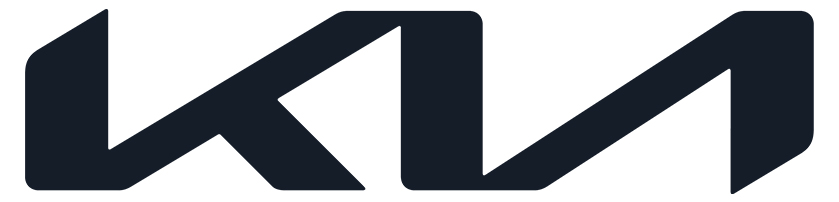TO: Dealer Sales & Service Team
SUBJECT: IQS Quick Tip #6 – Wireless Apple CarPlay® and Android Auto™
DATE: November 2022
This communication explains the setup procedure and some troubleshooting tips for Wireless Apple CarPlay® and Android Auto™.
Wireless Apple CarPlay® and Android Auto™ are available on some 2023 models with Standard Audio infotainment systems.
Note: Apple CarPlay® is ONLY available wirelessly whereas Android Auto™ can be used wirelessly or with a USB cable.
- Android Users only: Download and install the Android Auto™ app from the Google Play™ store.
Wireless Setup Procedure:
Troubleshooting Tips
Phone Not Responding Error:
The following message may appear on the Audio Display while using Apple CarPlay® or Android Auto™ in certain locations.
Troubleshooting:
iPhone® & Android™:
Head unit:
Re-pair the Bluetooth® and Apple CarPlay® or Android Auto™ with the vehicle head unit and customer's phone.
Note:
Kia advises customers to update the head unit to the latest software by visiting
https://update.kia.com/US/EN/Main
Wireless Apple CarPlay® and Android Auto™ Video
https://www.youtube.com/embed/nN5lmfpHrtg
Thank you for your attention and focus to explain all connectivity features to customers during the "perfect delivery" process.
Sincerely,
For additional resources and other information related to difficult to understand features visit the IQS learning center within the Product Presentation Center.
https://kiappc.com/kia-learning-center/kia-quality-center/tips-resources/
TAGS: IQS, Wireless Apple CarPlay, Android Auto
Legal Disclaimers
Android Auto™: Vehicle user interface is a product of Google and its terms and privacy statements apply. Requires the Android Auto™ app on Google Play™ store and an Android™ compatible smartphone running Android™ 5.0 Lollipop or higher. Data plan rates apply. Android™, Android Auto™, and Google Play™ are trademarks of Google LLC or its affiliates.
Apple CarPlay®: Apple® and Apple CarPlay® are trademarks of Apple, Inc., registered in the U.S. and other countries. Apple CarPlay® runs on your smartphone cellular data service. Normal data rates will apply.
iPhone®*: iPhone® is a registered trademark of Apple, Inc.
The Bluetooth® word mark and logos are registered trademarks owned by Bluetooth SIG Inc.
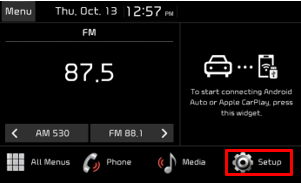
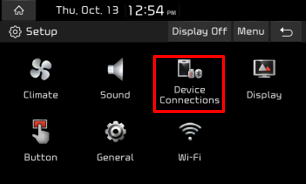
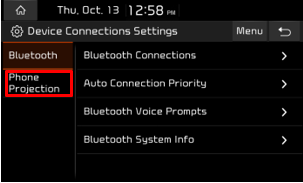
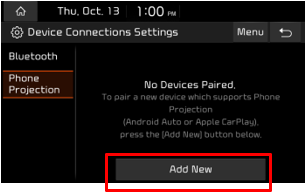
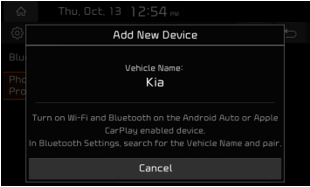
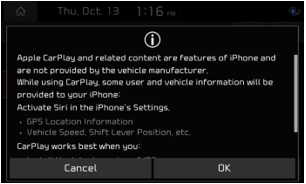
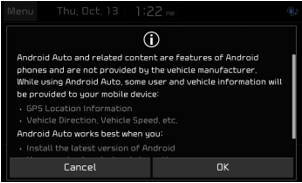
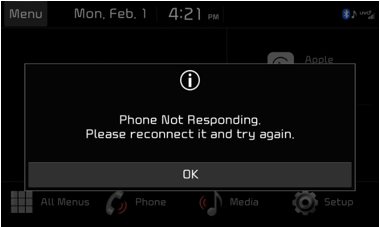
Ownership Experience Team
Kia America
TO: Dealer Sales & Service Team
SUBJECT: IQS Quick Tip #7 – Smart Key - Remote Start (2023 MY Forte, Stinger, Carnival, Telluride, Sorento, K5, Soul, Seltos, Sportage, EV6, Niro (if equipped))
DATE: November 2022
Some 2023 MY Forte, Stinger, Carnival, Telluride, Sorento, K5, Soul, Seltos, Sportage, EV6, and Niro are equipped with factory-installed remote start. The Smart Key fob gives you the power to start or stop the engine at the push of a button (4) or lock (1) and unlock (2) doors from the outside.


As part of the perfect delivery, please demonstrate and explain the operation of the Smart Key Remote Start.
TO OPERATE THE REMOTE START FEATURE:
KEY REMINDERS:
Remote Start – Smart Key Video
https://www.youtube.com/embed/iIjKoYdFJC4
Thank you for your continued efforts to strive for a perfect customer delivery experience!
Sincerely,
For additional resources and other information related to difficult to understand features visit the IQS learning center within the Product Presentation Center.
https://kiappc.com/kia-learning-center/kia-quality-center/tips-resources/
TAGS: IQS, Smart Key, Remote Start
Ownership Experience Team
Kia America