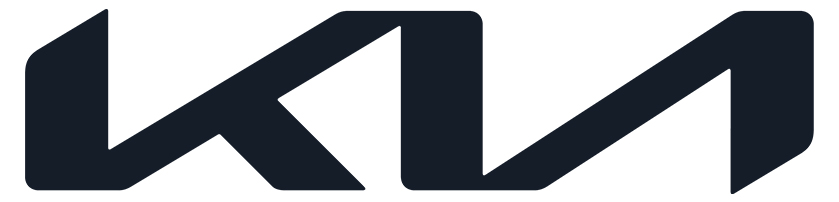The all-new 2023 Niro EV is opening more doors than ever! Kia Digital Key 2 Touch*, standard on the Niro EV Wave, is a cutting-edge convenience feature that allows drivers to unlock and drive their EV using their compatible smartphone. Drivers can even share access with up to three others. Let's review the key aspects of this feature to ensure you are ready to demonstrate it for customers.
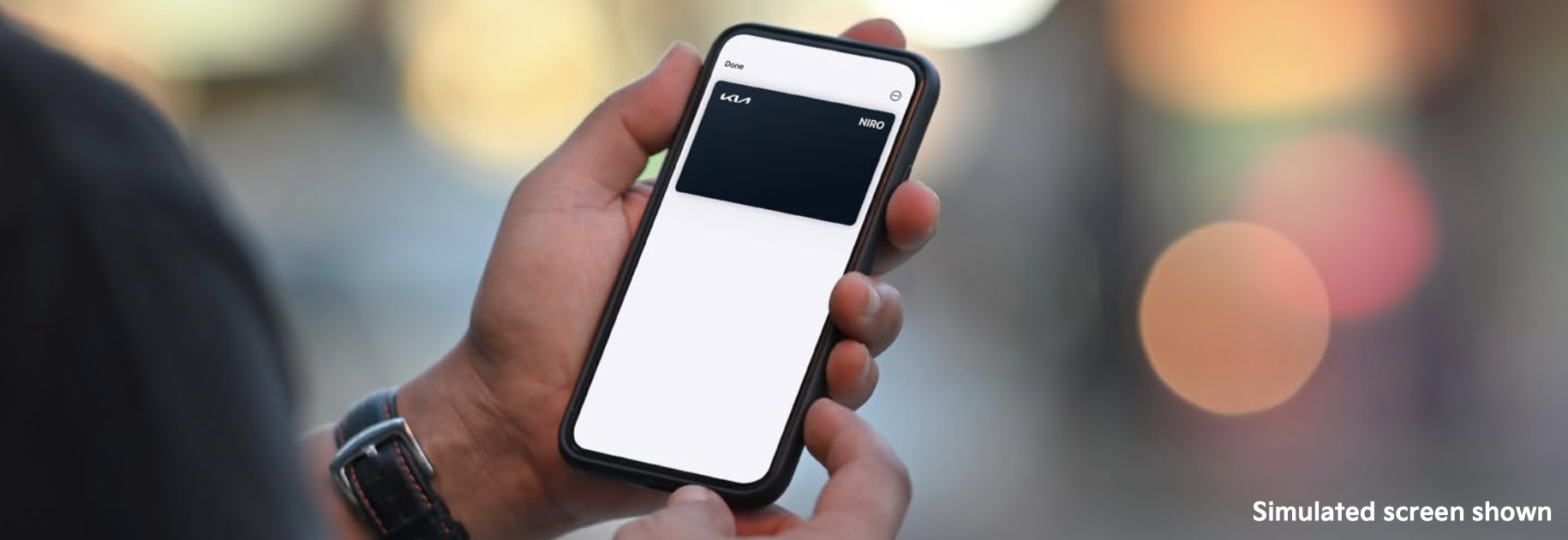
Overview
Kia Digital Key 2 Touch* enables the driver's compatible smartphone to function similarly to the Smart Key. When the vehicle is unlocked with the Digital Key, the customer has the benefit of having their driver profile and in-vehicle settings applied. When the driver would like to enter their vehicle, they just need to tap their device to the touchpoint on the outside door handle. The driver can start the vehicle by simply placing their compatible smartphone in the wireless phone charger* and pressing the Push Button Start. Once parked, the driver can tap their smartphone to the outside handle to lock the vehicle.
Kia Digital Key 2 Touch* also enables customers to share vehicle access with up to three others, allowing select individuals to lock/unlock and drive the vehicle. When the driver no longer wants a specific person to have access to the vehicle, they can revoke access through the Kia Digital Key 2 Touch* interface. Note: Sharing and revoking access is via the native wallet application.
Currently, Kia Digital Key 2 Touch* is only compatible with select Apple iPhone®*, Apple®* Watch, and Samsung* phones.
Setting Up Kia Digital Key 2 Touch*
- If the Kia Access* app is not yet installed on the smartphone, download it through the Apple App Store®* or Google Play™* Store. An active Kia Connect* subscription is required.
- Open the Kia Access* app and tap the "Kia Digital Key 2 Touch*" button.
- Inside the vehicle, with at least one key fob with you and the vehicle's engine off, click "Continue" when the Kia Digital Key 2 Touch* Activation screen opens.
- On the "Pairing Your Kia Digital Key 2 Touch*" screen, click the "Continue To Wallet App" button.
- On the vehicle's infotainment system, navigate to the Kia Digital Key 2 Touch* section from the home screen by selecting Setup > Vehicle > Digital Key > Smartphone Key > My Smartphone Key. Tap Save.
- The Kia Access* app will place the Kia Digital Key 2 Touch* in your wallet app and present a confirmation screen stating, "Car Keys In Wallet." Click "Continue" on the confirmation screen.
- Place the smartphone in the wireless charging pad* in the front console. The phone will pair with the infotainment system to complete the activation process.
Sharing Kia Digital Key 2 Touch*
- Open the wallet app on the smartphone device and tap on the Kia Digital Key 2 Touch*.
-
Tap the three-dot symbol on the top-right corner of the Kia Digital Key 2 Touch* screen to access the Kia Digital Key 2 Touch* settings.
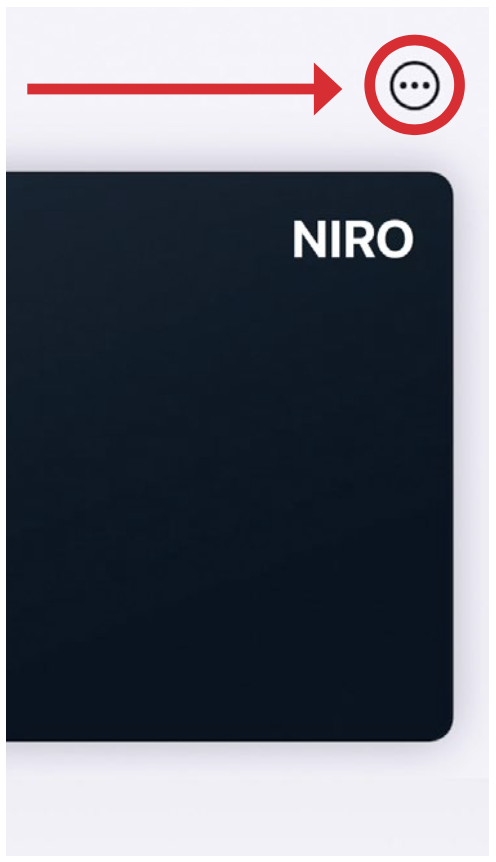
- Tap the "Invite" button.
- In the invite interface, tap "Set Access" and choose the level of access you wish to give this user, "Unlock & Drive" or just "Unlock," then click "Invite."
- A text message will open. Enter the phone number of the person you wish to share access with or choose them from your contacts, compose the message, and tap send.
- The recipient will receive a text message with instructions to set up Kia Digital Key 2 Touch* on their phone. Once they complete setup, the recipient will have "Shared Key" access to the vehicle.
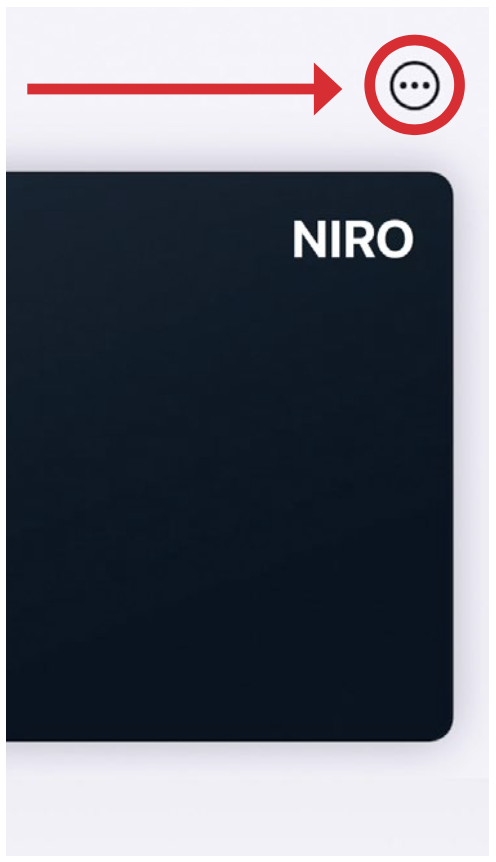
Revoking Kia Digital Key 2 Touch* Access
- Open the wallet app on your device and tap on the Kia Digital Key 2 Touch*.
- Tap the three buttons on the top-right corner of the Kia Digital Key 2 Touch* screen to access the Kia Digital Key 2 Touch* settings.
- Scroll down until you find the name of the person you would like to revoke access from and click their name.
- Tap "Revoke Access" or "Cancel Key". Then, enter the device passcode to revoke access.
- The Shared Key will be deleted and the Shared User will receive a notification that their Shared Key is no longer valid.
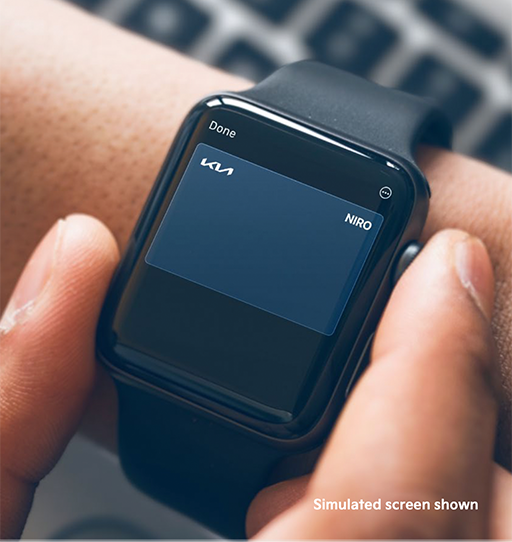
Accessing with Apple®* Watch
Certain drivers will enjoy additional access with their Apple®* Watch. After completing Kia Digital Key 2 Touch* and Owner Key Pairing, the Digital Key can also be added to the smartwatch. Check out the Kia Owner's Portal for more information.
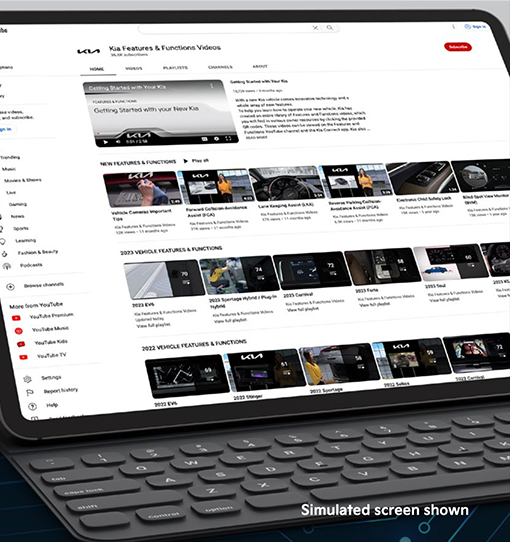
More Resources
For more information, check out the Kia Digital Key 2 Touch* videos on the Kia Features & Functions YouTube™* Channel: Part One and Part Two. And to further elevate your Niro EV knowledge, take the 2023 Niro Course & Test (GEN-01-018-1) on Kia University and consult the 2023 Niro EV electronic Product Reference Guide (ePRG) on the Kia Product Presentation Center.
TAGS: EV, 2023 Niro EV, Kia Digital Key 2 Touch