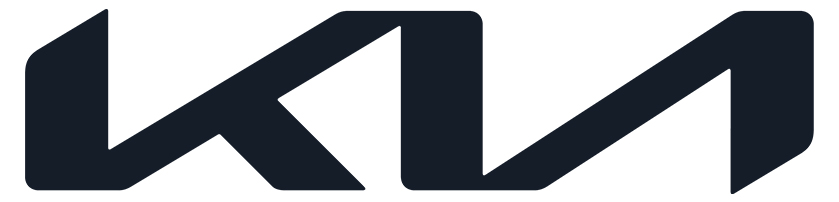IQS Quick Tip #13
TO: Dealer Sales & Service Team
SUBJECT: IQS Quick Tip #13 - Digital Key
DATE: December 2022
This document explains the setup procedure for Digital Key 2 Touch and how to use Digital Key 2 Touch if the vehicle is equipped with this feature.
Digital Key 2 Touch is available on some trims of certain 2023 models (Niro HEV/PHEV/EV, Telluride). This feature is designed to allow the user to unlock/lock their vehicle and start the vehicle with a mobile device or NFC key card without the use of a physical key or key fob.
NOTE: A compatible mobile phone (or smart watch) with NFC is required. The following is a list of compatible devices.
| Apple |
|---|
| iPhone XS or later |
| Apple Watch Series 6 or later |
| Samsung |
|---|
| Galaxy S20 or later |
| Galaxy Note20 5G or later |
| Galaxy Z Flip 5G or later |
| Galaxy Fold 2 or later |
Smartphone Key Setup Procedure:
NOTE: At least 1 key fob must be present inside the vehicle to activate the smartphone for Digital Key 2 Touch use.
On the smartphone device:
- Using the Kia Access App*, select 'Digital Key' from the app home screen
- Select 'Create Owner Key' in the Digital Key Status screen
- Select 'Continue to Wallet App'. The device should navigate to the wallet app (Apple Wallet for iPhone and Samsung Pass for Samsung)
*Kia Access App needs to be installed, set up on the user's phone and registered to the vehicle's head unit prior to use.
On the vehicle's infotainment screen:
- From the home screen, select 'Setup' then select 'Vehicle'
- Scroll down on left-hand menu, select 'Digital Key', select 'Smartphone Key' and then select 'My Smartphone Key'
- Select 'Save'
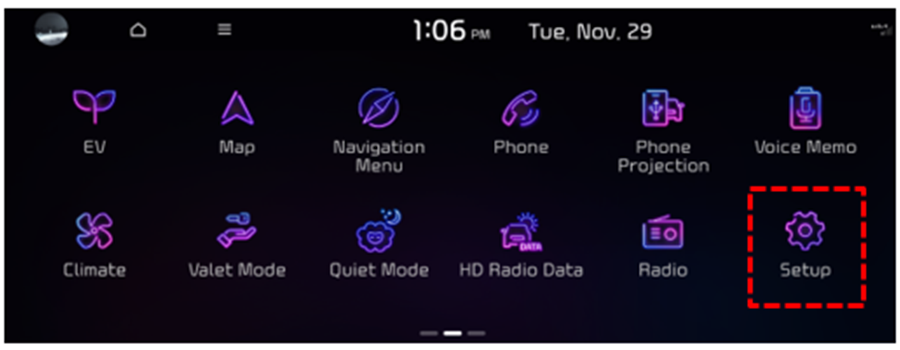
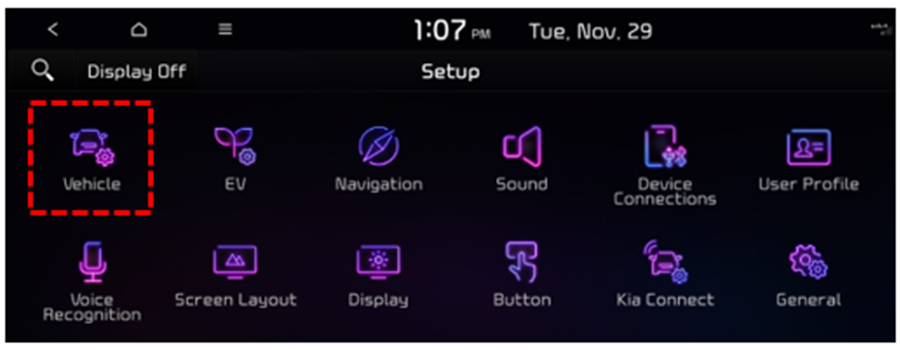
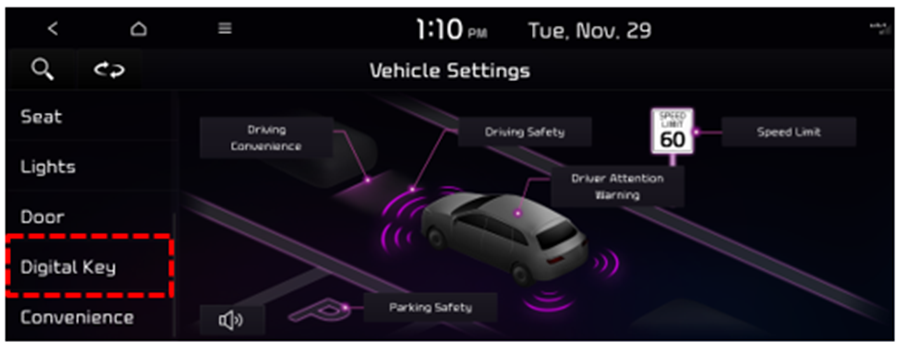
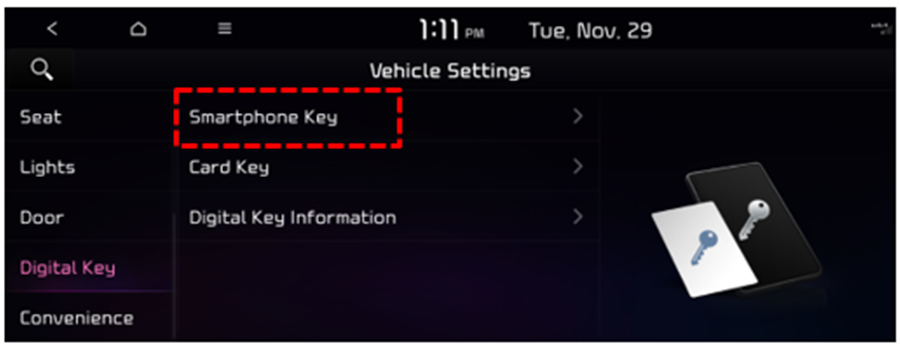
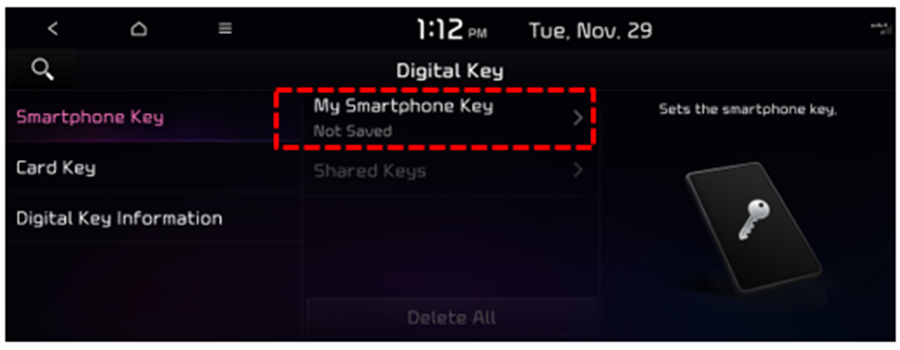
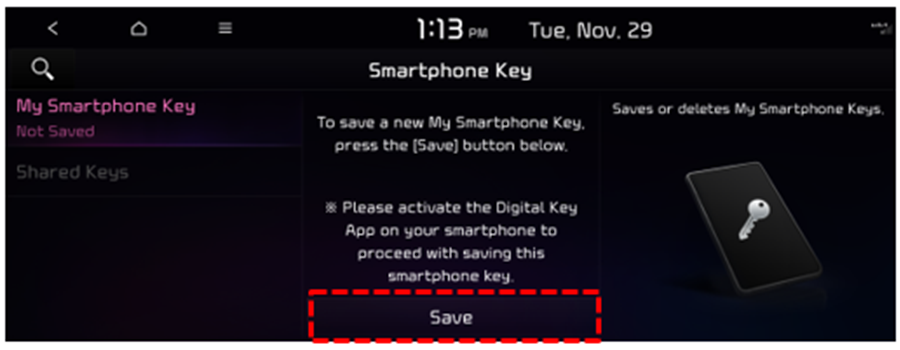
On the smartphone device:
- Select 'Continue' in the Wallet App
In the vehicle:
- Place the compatible smartphone device on the wireless charging pad in the vehicle
- The smartphone device will pair with the vehicle to complete activation
NOTE: Kia Digital Key 2 Touch requires an eligible Kia Connect subscription and a compatible smart device with an active data plan. Normal cellular service rates may apply when using a smart device.
Card Key Setup Procedure:
NOTE: Both key fobs must be present inside the vehicle to activate a Card Key for Digital Key 2 Touch use.
In the vehicle:
- Place the NFC key card on the wireless charging pad
On the vehicle's infotainment system:
- From the home screen, select 'Setup' then select 'Vehicle'
- Scroll down on left-hand menu, select 'Digital Key' and then select 'Card Key'
- Check 'Enable Card Key' and then select 'Save'
- The Card Key will pair with the vehicle to complete activation
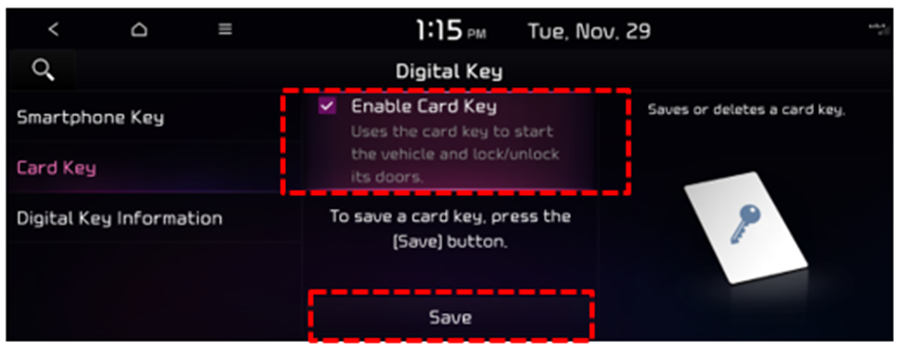
NOTE: If using only a Card Key, Kia Connect enrollment is not required to activate Digital Key 2 Touch
Troubleshooting Tips:
For issues with Digital Keys not being recognized when attempting to unlock the car:
- Card Key: Tap the Card Key in the middle section of the door handle.
- Smartphone Digital Key: For Apple smartphones, tap the top of the phone to the door handle. For Samsung devices, tap the back side of the phone to the door handle. Be sure to have the NFC setting enabled in the smartphone settings.
For more information about Digital Key 2 Touch and for details on how to share Digital Keys to family or friends, please visit owners.kia.com
Digital Key Videos:
Digital Key 2 Touch Video Part 1 - Setup:
https://www.youtube.com/embed/Ob9DNvMAq2o
Digital Key 2 Touch Video Part 2 - Deleting, Sharing, and Key Card:
https://www.youtube.com/embed/HuzczQT4L2o
Sincerely,
Ownership Experience Team
Kia America
For additional resources and other information related to potentially difficult to understand features, visit the IQS learning center within the Product Presentation Center.
https://kiappc.com/kia-learning-center/kia-quality-center/tips-resources/
TAGS: IQS, Digital Key